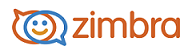
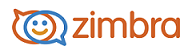
In this dialog, list the users who should be migrated to the Zimbra mailbox server.
You can select users with either of the following applications:
Object Picker, to select individual accounts to migrate to Zimbra.
Query Builder, to select groups of accounts to migrate to Zimbra.
When importing accounts, the migration wizard assumes that:
Imports are by a single domain. For example, you might import users from marketing.domain.com on your Exchange server to zimbra.domain.com on your Zimbra server.
The user’s Common Name ( CN) in Exchange will be the first portion of the email address on the Zimbra server. To continue the above example, a user who has an account for joe@marketing.zimbra.com on Exchange would become joe@marketing.zimbra.example.com, on your Zimbra server.
Click Object Picker to select specific accounts to migrate.
Note: For Exchange, the Object Picker is a Windows standard dialog. For more Help to complete these dialogs, click the ?.
In the dialog, the Object Type is pre configured with the object type, Users. This cannot be changed.
Click Locations, to select the domain from which to select the accounts.
In the Enter object names text box, type a user name or partial user name and click Check Names. Separate the names with a comma. For example, if you type Jo, all names that begin with Jo are displayed, i.e., Joe Smith, Joseph Flanders, Joanna Writh. Select one or more of the names and click OK.
When using the Domino Wizard, separate the list with a pipe '|'.
You can continue to use the Object Picker to add more names. When complete, click OK.
If you type the names and email addresses instead of using Check Names, separate entries with commas.
When all the names are displayed in the Source and Destination Mailboxes dialog, click Next.
The Wizard now checks to see if the accounts selected exists on the Zimbra server.
Click Query Builder to select groups of accounts to migrate.
When the Select Users dialog appears, click Locations, to select the domain from which to select the accounts.
Type the user names or partial user names, separate names with a comma. Click Check Names.
Click OK, when the names are listed.
In the Active Directory Query Builder dialog, click Browse to select the base distinguished name ( DN) of the container to be used as the root for the search. If you want all folders under the selected DN base to be included in the migration, check Subtree.
To construct a filter to identify which mailboxes to import, click Create. A standard Window’s database query is displayed in the Filter box.
Click OK. The Source & Destination Mailboxes dialog now displays the Zimbra account names, the Exchange Store DN information and the Exchange server DN information. Review the information.
To remove accounts that should not be migrated, click Remove. Click Next, to continue.
The Wizard now checks to see if the accounts selected exists on the Zimbra server.
The steps above are for the Exchange 6.0 Query Builder dialog. If you are migrating from Exchange 5.5, the Query Builder dialog is different. You must enter the search base for the LDAP query and you must construct the filter to identify which mailboxes to import.
-------------------------------------------------------------------------------------------------------
Copyright @ 2005-2017 Synacor, Inc. All rights reserved. "Zimbra" is a registered trademark of Synacor, Inc.