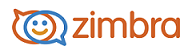
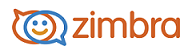
The authentication mode is configured when a new domain is created and can be edited from the Domain toolbar.
Go to Configure>Domain and select the domain to edit.
In the gear icon click Configure Authentication.
Select the Authentication mode, Internal, External, or External Active Directory.
If Internal is selected, the configuration is complete. Click Finish, to save the configuration.
If External or External Active Directory is selected, go to step 4.
Enter the type; select either LDAP or Active Directory.
In the LDAP URL: field type the external LDAP URL. The external server port is 389.
If you check Use SSL, the server port is 636. For the External Authentication mode, you can enable StartTLS instead of SSL.
To add additional LDAP servers, click Add. A new LDAP URL field displays. If configuring External Active Directory, go to step 9.
For External, continue with step 7.
In the LDAP filter: field, enter the search expression to use.
The LDAP search base field can be left blank to search multiple domains within a server or you can specify the search base. Click Next.
If using DN to bind to the external server, check Use DN/Password to bind to external server.
Enter the Bind DN and Bind Password. Click Next.
The Authentication Settings summary page displays the information you entered. To test the settings, enter a user name and password that exists in the LDAP server. Click Test.
The Test Results page displays the test results. If the results failed, click Previous, to resolve the issues described in the Details text box. Click Finish, if the test past.
-------------------------------------------------------------------------------------------------------
Copyright @ 2005-2017 Synacor, Inc. All rights reserved. "Zimbra" is a registered trademark of Synacor, Inc.