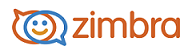
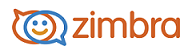
From Home> Manage in the Navigation pane you can create and manage accounts, aliases, distribution lists, and meeting resources. The Manage Navigation pane shows how many are created for each type.
Click the gear icon for any of these types to see the available options.
You manage the following user account tasks from Accounts:
Provisioning new accounts with the New Account Wizard. You enter account name, display name, password, user-specific details, assign the class of service, define aliases and forwarding addresses, and select features, themes and Zimlets the account can access..
Editing existing account information. When you open an account to edit, the header displays the email name, account ID, assigned class of service, account status, the mail server and the used quota for the mailbox. You can change general and contact information and features, create and delete alias and forwarding addresses.
Changing the password for a selected account. The Change Password link from the toolbar is a quick way to change a forgotten password. You can also edit an account to change the password.
Viewing an account’s mailbox. This lets you log on to a user's account without the account’s password and view the selected account’s mailbox content, including all folders, calendar entries, and tags. This feature can be used to assist users, who may be having trouble with their mail account.
Moving a mailbox from one server to another server. You move the mailbox to another server and then delete the mailbox from the old server.
Invalidate Sessions. This link immediately logs users out of their account. When selecting an account from the Content pane, if you click Yes for Expire Sessions, the current session of the selected account is stopped. If the user is logged in, the user sees the login page with a notice that the session has expired. If you think the account has been compromised, you should change the password to prevent access to the account.
Reindexing a mailbox. If a mailbox's index file becomes corrupt or is accidentally deleted, you can re-index the messages in the mailbox.
Changing account status. Active accounts can receive and send mail. You can change an account status from active to maintenance, locked, or closed.
Deleting an account. This removes the account. If you don't want to delete the account, but want the account to be inaccessible, you can change the account status to locked or closed.
View the date and time that the account was last accessed. On the Account Content pane, the Last Login Time column shows when the account was last accessed. You can search for accounts by last login time.
View when the account was created. This information is on the account header.
An alias is an email address that forwards all email to a specified account. An alias is not an email account. You can create, delete, and move aliases. You can view all created aliases from the Aliases Content pane. To see which account an alias is configured, hover the mouse over the alias address. A tool tip shows the account associated with the alias.
A distribution list is a group of mail addresses contained in a list with a common mail address. When you send to a distribution list, you are sending to everyone whose address is included in the list. The To: address line displays the distribution list address. You can create, modify, and delete distribution lists for your domain. You can view which other distribution lists this list is a member of and you can add or remove distribution lists from other distribution lists.
A resource is a location or a piece of equipment that can be scheduled for meetings. You can create and manage these resources. Resources are setup with a mailbox and can be configured to accept and reject invitations automatically.
-------------------------------------------------------------------------------------------------------
Copyright @ 2005-2017 Synacor, Inc. All rights reserved. "Zimbra" is a registered trademark of Synacor, Inc.