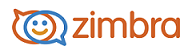
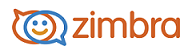
Advanced features can be enabled either the COS or the Account. The account inherits the COS features, but accounts can override the COS feature configurations.
The advanced features are listed below.
Feature |
Description |
Attachment Settings |
|
Disable attachment viewing from Webmail UI |
If checked, attachments cannot be viewed. This can also be set as a global setting. |
Enable attachment indexing |
Attachments are indexed, which allows the attachment to be included in searches. |
Attachments can be viewed in HTML only |
Messages received in another format are opened in HTML view. |
Attachments can be viewed in their original format only |
|
Attachments may be viewed in HTML and their original format |
Users can select to open either in the original format or as HTML. |
QuotasFor more information see Changing Quota Settings |
|
Limit user-specified forwarding addresses field to (chars): |
|
Maximum number of user-specified forwarding addresses: |
|
Account quota |
Mailbox size limit in megabytes ( MB). This is the assigned limit of disk space an account can use on the mailbox server. When the mailbox reaches the assigned limit, messages cannot be delivered. The default is 0, which means unlimited. This means users could use all the disk space on the server. |
Maximum number of contacts allowed in address book |
The maximum number of entries a user can have in their personal contacts list. The default is 10,000. |
Percentage threshold for quota warning message (%) |
Percentage threshold of quota that should be reached before a warning message should be sent. The default is one day. |
Minimum duration of time between quota warnings |
How often the quota warning message should be sent. |
Quota warning message template |
This text box contains the text of the message that is sent when the quota is almost reached.. You can add additional details. |
Data SourceThe polling interval can be set for the following data sources. The polling interval can be set by seconds, minutes, hours, or days. When setting the polling interval consider the impact on performance. |
|
Shortest allowed duration for any polling interval |
Default in new Zimbra Collaboration Server installations is 1 minute. |
POP3 polling interval |
Default in new Zimbra Collaboration Server installations is 1 day. |
IMAP polling interval |
Default in new Zimbra Collaboration Server installations is 1 day. |
Calendar polling interval |
Default in new Zimbra Collaboration Server installations is 12 hours. |
RSS polling interval |
Default in new Zimbra Collaboration Server installations is 12 hours. |
CalDav polling interval |
Default in new Zimbra Collaboration Server installations is 1 day. |
Proxy Allowed Domains |
|
The Proxy Allowed Domains section is configured to allow access to external domains that are accessed through a Zimlet. For the Zimlets that are included in Zimbra Collaboration Server, the following proxy allowed domains are configured. If you download and deploy other Zimlets, you can add additional proxy domain names.
|
|
PasswordsThe password settings in Advanced do not affect the passwords set by users in domains that are configured to use external authentication. |
|
Minimum password length Maximum password length |
This specifies the required length of a password. The minimum length is 6 characters. The maximum length is 64 characters. |
Minimum password age Maximum password age |
Configuring a minimum and maximum password age sets the password expiration date. Users can change their passwords at any time between the minimum and maximum set. They must change it when the maximum password age is reached.
|
|
|
Minimum upper case characters |
Upper case A - Z |
Minimum lower case characters |
Lower case a - z |
Minimum punctuation symbols |
Non-alphanumeric, for example !, $, #, % |
Minimum numeric characters |
Base 10 digits 0 - 9 |
Minimum number of unique passwords history |
Number of unique new passwords that a user must create before he can reuse an old password. The default is 0 (no limit). |
Password locked |
If this is enabled, users cannot change their password. This should be enabled, if the authentication is external. Users who try to log in and have forgotten their password are temporarily locked out after a specified number of consecutive failed login attempts. An account's status is automatically changed to lockout. |
Setting Email Retention Policy To enable the Email Retention Policy on the account, zimbraMailPurgeSleepInterval should be enabled in either the server or global config |
|
Email message lifetime |
Number of days an email can remain in any folder before it is automatically purged. The default is 0, email messages are not deleted. The minimum configuration for email message lifetime is 31 days. |
Trashed message lifetime |
Number of days an email can remain in the trash folder before it is automatically purged. The default is 30 days. |
Spam message lifetime |
Number of days an email can remain in the Junk folder before it is automatically purged. The default is 30 days. |
Retention lifetime in dumpster before purging |
Threshold after which items in the dumpster are purged. This displays if the dumpster feature is enabled. |
The default mail purging setting when ZCS is installed is 1 second. This setting is changed from the zmprov CLI command. When zimbraMailPurgeSleepInterval is set to a non-zero value, a purge thread runs continuously, purging messages from mailboxes that have reached the lifetime threshold. When you configure this attribute, you set the sleep time interval for the purge function. This is the wait time between every two (subsequent) mailboxes before the next purge starts. For example, when zimbraMailPurgeSleepInterval is set to 1 second, after mailbox1 is purged of messages that meet the message lifetime setting, the server waits 1 second before beginning to purge mailbox2.
|
|
Setting Session Timeout Policy |
|
Admin console auth token lifetime |
This feature sets how long the admin console auth token is valid. The default is 12 hours. |
Auth token lifetime |
This feature sets how long an auth token is valid for. The default is 2 days. If users check "remember me" on the log on page, when they quit their browser they do not have to log on again until the time expires or the session is timed out. |
Session idle timeout |
This sets how long a user session remains active if no activity occurs on the email client. Activity includes any clickable mouse action, such as viewing contents or folder or clicking a button. The default is unlimited; that is the session idle timeout is not set. |
Visibility lifetime in dumpster for end user |
If the Dumpster folder feature is enabled, this policy can be set to allow users to retrieve files they deleted for the number of specified. The default is 30 days |
Failed Login Policy. See Setting Account Lockout Rules |
|
Enabled failed login lockout |
When this box is checked, the "failed login lockout" feature is enabled and you can configure the following settings. |
Number of consecutive failed logins allowed |
The number of failed login attempts before the account is locked out. The default is 10 attempts. If this is set to 0, an unlimited number of failed login attempts are allowed. This means the account is never locked out. |
Time to lockout the account |
The amount of time in seconds, minutes, hours, or days the account is locked out. If this is set to 0, the account is locked out. The administrator manually changes the account status and creates a new password. The default is 1 hour. |
Time window in which the failed logins must occur within to lock the account |
The duration of time in seconds, minutes, hours, or days after which the number of consecutive failed login attempts is cleared from the log. The default is 0, the user can continue attempts to authenticate, no matter how many consecutive failed login attempts have occurred. |
Free/Busy Interop |
|
O and OU used in legacyExchangeDN attribute |
You can make users free/busy schedule visible across a mix of Zimbraservers and third party email servers. Here, this setting is used to set the O and OU used in legacyExchangeDN attribute. |
Mail Transport |
|
Mail Transport |
This setting should be "protocol", server", "port". For example, smtp:smtp.zimbrasmtpserver.com:25 |
-------------------------------------------------------------------------------------------------------
Copyright @ 2005-2017 Synacor, Inc. All rights reserved. "Zimbra" is a registered trademark of Synacor, Inc.